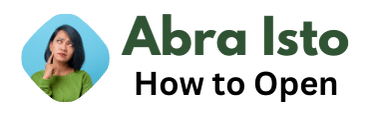Opening a .xlsx file, the file format used by Microsoft Excel, may seem like a daunting task, especially for those who are new to the program. However, with a few simple steps, anyone can open a .xlsx file with ease. In this article, I will guide you through the process of opening a .xlsx file on Windows and Mac computers, as well as on mobile devices.
For Windows users, opening a .xlsx file can be done easily using the Microsoft Excel program installed on the computer. Mac users can also use Microsoft Excel or the pre-installed Numbers program to open the file. Mobile users can use free apps such as Google Sheets or Microsoft Excel to open a .xlsx file on their smartphones or tablets. With these options, users can open and view spreadsheets on-the-go, making it easier to stay organized and on top of work.
It’s important to note that sometimes, a .xlsx file may not open properly due to compatibility issues with different software versions. In this scenario, users can try converting the file to a different format or using third-party software to open the file. With these tips and tricks, opening a .xlsx file can be a breeze, allowing you to access and work with spreadsheets seamlessly.
Contents
- 1 Preparing to Open an XLSX File
- 2 #
Preparing to Open an XLSX File
If you’ve ever received an XLSX file in your email or through another medium and haven’t been sure how to open it, you’re not alone. XLSX files are used to store spreadsheet information and can be opened with a variety of programs. In this section, I’ll go over some key steps to take before attempting to open an XLSX file.
Locate the File
The first thing you need to do is locate the XLSX file on your computer. This can be done by checking your Downloads folder, searching for the filename, or by looking in the folder where you save your files. Once you’ve located the file, you’ll want to make a note of its location for future reference.
Ensure You Have the Necessary Software
To open an XLSX file, you’ll need a program that is compatible with that file type. Microsoft Excel and Google Sheets are two popular options that can open XLSX files, but there are other free and paid spreadsheet programs available as well. Check to see if you have one of these programs installed on your computer or if you need to download it.
Check the File Extension
Before attempting to open an XLSX file, check to make sure that the file extension is correct. XLSX files should end with “.xlsx” – if the file has a different extension, it may not open correctly. To change the file extension, right-click on the file, select “Rename”, and add “.xlsx” to the end of the filename.
Scan for Viruses
Whenever you download a file from the internet or receive it from an unknown source, it’s a good idea to scan it for viruses. You can use your preferred antivirus software to scan the file. If the file is infected with a virus, do not open it and immediately delete it from your computer.
Conclusion
Taking these simple steps before attempting to open an XLSX file will save you time and ensure that you can view the file properly. By locating the file, checking for necessary software, confirming the file extension, and scanning for viruses, you’ll be prepared to open an XLSX file with confidence.
Using Microsoft Excel to Open an XLSX File
Introduction
Microsoft Excel is a commonly used program for viewing and editing spreadsheets, including XLSX files. Opening an XLSX file in Microsoft Excel is a simple and straightforward process that can be completed in just a few clicks.
Steps to Open XLSX File Using Microsoft Excel
- Launch Microsoft Excel on your computer.
- Click on the “File” tab located in the top left corner of the screen.
- Select “Open” from the dropdown menu.
- Navigate to the location where the XLSX file is saved.
- Select the XLSX file and click on the “Open” button.
Tips for Viewing and Editing XLSX Files in Microsoft Excel
- Use the zoom feature to adjust the size of the spreadsheet for easier viewing.
- Use the “Find and Replace” tool to quickly search for and replace specific values or text in the spreadsheet.
- Use the “Sort” and “Filter” tools to organize the data in the spreadsheet.
- Use the “Format as Table” option to apply professional-looking formatting to the spreadsheet.
Conclusion
Opening an XLSX file in Microsoft Excel is a simple process that can be completed in just a few clicks. With some tips and tricks, you can make viewing and editing XLSX files in Microsoft Excel even easier and more efficient.
Opening an XLSX File on Mac OS
If you’re using a Mac and need to open an XLSX file, there are a few different methods you can try. Here are some of the most popular:
Method 1: Use Microsoft Excel
Microsoft Excel is the most popular software for viewing and editing XLSX files. If you already have Excel installed on your Mac, simply double-click the file to open it. If you don’t have Excel installed, you can download a free trial version from the Microsoft website.
Method 2: Use Apple Numbers
Another option for opening XLSX files on a Mac is to use Apple Numbers. Numbers is a free spreadsheet application that comes pre-installed on all Macs. To open an XLSX file with Numbers, simply double-click the file and it should open automatically.
Method 3: Use Google Sheets
If you don’t want to download any software to your Mac, you can also use Google Sheets to view and edit XLSX files. Simply upload the file to your Google Drive account, and then open it with Sheets.
Method 4: Use LibreOffice
LibreOffice is a free and open-source office suite that includes a spreadsheet application called Calc. You can use Calc to open and edit XLSX files on your Mac. Simply download and install LibreOffice, then open Calc and navigate to File > Open to open your XLSX file.
Overall, there are many options available for opening XLSX files on a Mac, so choose the method that works best for you. Remember to always save a copy of the original file before making any changes, just in case you need to go back to the original.
Opening an XLSX File on Google Sheets
#
When it comes to opening an XLSX file, Google Sheets is a great online tool that provides a free and easy solution. Here’s how to open an XLSX file on Google Sheets:
- Firstly, sign in to Google Sheets using your Google Account credentials.
- Once signed in, click on the “File” tab from the main menu bar.
- Select “Import” from the dropdown menu.
- Next, click on the “Upload” tab.
- Drag and drop the XLSX file that you want to open into the upload box or browse your computer for the file location.
- Once uploaded, you may be prompted to select the import settings. Select the appropriate settings based on the structure of your data and click on “Import”.
- Your XLSX file data will now load into a new Google Sheets spreadsheet.
With Google Sheets, you can easily view and edit your XLSX files online without needing to download any software or purchase a license. In addition to its free access, Google Sheets also has several features and functionalities that can enhance your data analysis and processing capabilities.
Whether you’re working on a budget sheet, sales report, or data analysis project, Google Sheets has you covered. With the ability to customize formatting, create pivot tables, and integrate with other Google tools, you can easily manage and analyze your data with ease.
In conclusion, opening XLSX files on Google Sheets is a simple and effective solution for viewing and editing your data online. With its user-friendly interface and powerful features, Google Sheets is a great option for personal and professional use.
Opening an XLSX File on LibreOffice
If you are looking to open an XLSX file on the popular open-source office suite, LibreOffice, it’s actually quite simple. Here are the steps:
- Start by launching LibreOffice on your computer.
- Click on the “File” menu and select “Open.”
- In the file explorer window, navigate to the folder where the XLSX file is located and select it.
- Finally, click on the “Open” button at the bottom of the window to open the file.
Once the file is open, you should be able to view and edit it just like any other spreadsheet. If you need to make any changes, simply modify the data as needed and then save the file.
One thing to note is that LibreOffice may not fully support all of the features and formatting options that are available in Microsoft Excel. So, you may notice some slight differences in how the file is displayed or how certain functions work. However, for basic spreadsheet tasks like entering data, performing calculations, and creating basic charts, LibreOffice should work just fine.
Overall, opening an XLSX file on LibreOffice is a straightforward process that can be completed in just a few simple steps. So, if you’re looking for a free alternative to Microsoft Excel, give LibreOffice a try.
Here is the Troubleshooting XLSX File Opening Issues section:
Troubleshooting XLSX File Opening Issues
Opening an XLSX file can sometimes be an issue, as unexpected errors or unsupported file types can appear. Here are a few possible reasons why you may be having trouble opening an XLSX file and some solutions to help you get around them.
- Incorrect file extension: The first thing you should check when having trouble opening an XLSX file is the file extension. Make sure the file you are trying to open is actually an “.xlsx” file and not a similarly named but different file extension.
- Outdated Office version: Another common issue is an outdated version of Microsoft Office. Make sure you have the latest version installed on your computer. If your Office version is outdated, consider upgrading to the latest version to ensure compatibility with XLSX files.
- File corruption: If a file is corrupted, it may not open properly or at all. If you suspect your XLSX file is corrupted, try to open it on a different computer or send it to someone to open on their computer. If the file opens on another computer, it may be an issue with your system and you should look to repair or reinstall the software.
- Missing updates and patches: Sometimes, missing updates and patches can result in XLSX files not opening. Check if there are any outstanding updates or patches waiting to be installed on your computer. Installing the latest updates may help you to open XLSX files.
- Permissions and restrictions: Make sure you have the necessary permissions and access rights to open the XLSX file. If you are trying to open an XLSX file located on a network drive, check that you have the correct permissions.
By following these troubleshooting steps, you should be able to successfully open your XLSX files without issues.
Converting an XLSX File to a Different Format
If you’re working with an XLSX file but need to convert it to a different format, there are a few options available. Here’s a closer look at the steps involved in converting an XLSX file to a different format:
- Open your XLSX file: First, open the XLSX file that you want to convert in the appropriate program. For instance, if you’re working with a Microsoft Excel XLSX file, open the file in Excel itself.
- Choose the “Save As” option: Once you’ve opened your XLSX file, navigate to the “File” menu, and choose the “Save As” option. This will bring up a new window that allows you to choose a different file format for your document.
- Select your desired file format: In the “Save As” window, use the drop-down menu to select the file format that you want to convert your XLSX file to. Common file formats include CSV, PDF, and XLS.
- Adjust any export options: Depending on the specific file format that you choose, you may need to adjust some export options to ensure that your converted document looks the way you want it to. For instance, when exporting a spreadsheet as a PDF, you may want to adjust the page orientation and size to ensure that all of your data is properly formatted.
- Save your converted document: Once you’ve selected your desired file format and made any necessary adjustments, click the “Save” button to save your converted file.
Overall, converting an XLSX file is a relatively straightforward process that can be completed in just a few steps. Whether you’re looking to export your document in a different format for sharing or simply want to work with a file format that’s compatible with a different program, these steps should help you accomplish your goal quickly and easily.
Best Practices for XLSX File Management
As an expert in using XLSX files, I have developed some best practices for managing them effectively. Follow these tips to streamline your workflow and avoid potential issues.
- Give files clear and concise names: When saving XLSX files, give them a name that accurately reflects their content so you can easily find them later. Avoid using abbreviations or acronyms that may not be clear to others.
- Organize files into folders: Create a clear folder structure that makes it easy to locate XLSX files. Use descriptive names for folders and subfolders so that you can easily navigate through them.
- Limit file size: XLSX files can become very large and slow down your computer. To avoid this, consider separating larger files into multiple smaller files or breaking up large data sets into separate worksheets.
- Manage versions: When making changes to an XLSX file, save a new version so that you can easily track changes and revert to an earlier version if necessary.
- Use backup and cloud-based storage: It’s important to back up XLSX files in case of data loss or corruption. Consider using cloud-based storage solutions like Google Drive or Dropbox to store important files offsite.
- Use password protection: If the XLSX files contain sensitive or confidential information, protect them with a password to ensure that only authorized personnel can access the data.
By following these best practices, you can improve your XLSX file management and minimize the risk of issues arising down the line.
Understanding XLSX File Security Risks
Opening an XLSX file can be quick and easy, but it’s important to understand the potential security risks associated with these files. Here are some essential things to keep in mind:
1. Malware attacks
XLSX files, like any other type of file, can be used to distribute malware. Cybercriminals can embed a variety of malicious code into an XLSX file, making it very difficult to detect malware with a simple antivirus scanner. Many malware attacks begin with an innocent-looking XLSX file from a seemingly trusted source.
2. Phishing scams
Phishing scams are another common security risk associated with XLSX files. These scams are designed to trick users into giving up sensitive information or downloading malware. Cybercriminals often use XLSX files as a way to launch these types of attacks. They may create a fake XLSX file that looks legitimate and sent it out as an email attachment.
3. Macro-based attacks
Sometimes attackers can use macro-based attacks to gain unauthorized access to a computer system or to steal sensitive data. XLSX files can contain macros, which are small blocks of code that can be executed automatically when the file is opened. Macros can be used to automate actions within an XLSX file, but they also carry a significant security risk. Malicious macros can be included in XLSX files to steal data, install malware, or give attackers remote access to a computer system.
4. Outdated software
It’s important to keep your software up-to-date to mitigate security risks. XLSX files can be opened with a variety of software applications, including Microsoft Excel, Google Sheets, and LibreOffice Calc. But using outdated software versions can leave your computer system vulnerable to security threats.
Overall, it’s essential to be cautious when opening any type of file, including XLSX files. Be particularly wary of files downloaded from unknown sources or those that come with unsolicited emails. Vigilance and common sense are the best tools to protect against XLSX file security risks.
Here are a few paragraphs for the “Conclusion” section of the article on how to open xlsx files:
Conclusion
In conclusion, learning how to open an xlsx file can be a simple and straightforward process. Whether you’re working with data files on a regular basis or just need to open a single spreadsheet, there are a variety of tools and methods available to help you access your information quickly and easily.
Here are a few key takeaways to keep in mind:
- Xlsx files are commonly used for spreadsheet data and can be opened using a variety of software programs, including Microsoft Excel, Google Sheets, and more.
- If you don’t have access to a dedicated spreadsheet program, you can still open xlsx files using free online tools or by installing specialized software.
- It’s important to keep your software and tools up to date to ensure compatibility and security.
By following these tips and taking advantage of the various resources available, you can confidently open and work with xlsx files for all your data needs.