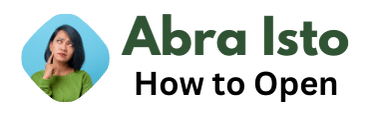Are you new to using a Mac and struggling to open files? Don’t worry, we’ve got you covered! In this article, we will walk you through the steps to open various types of files on your Mac. Whether you need to access a document, image, audio file, or any other file format, we’ll show you how to do it effortlessly.
Opening files on a Mac is generally a straightforward process. Most files can be opened with just a few clicks. We’ll start by guiding you through the basics, such as using Finder to locate files and double-clicking on them to open. Then, we’ll dive deeper into specific file types, like documents, images, and compressed files. So, let’s get started and learn how to open files on your Mac hassle-free!
Contents
Understanding File Formats on Mac
When it comes to working with files on your Mac, it’s important to understand different file formats and how they function. This knowledge will help you open files seamlessly and make your life easier. In this section, we’ll dive into the basics of file formats on a Mac.
What is a File Format?
A file format is the way data is organized and structured in a file. It determines how information is stored and read by specific programs or applications. Mac supports a wide range of file formats, each with its own purpose and compatibility.
Common File Formats
Here are some common file formats you’re likely to encounter on a Mac:
- PDF (Portable Document Format): Ideal for sharing documents that preserve formatting across platforms.
- JPG and PNG (Image Formats): Used for images and photos, with JPG being a compressed format and PNG offering lossless compression.
- DOCX and Pages (Word Processing Formats): Used for creating and editing text-based documents.
- MP3 and AAC (Audio Formats): Popular audio formats for storing music and other audio files.
- MP4 and MOV (Video Formats): Common video formats that store multimedia content.
File Compatibility
It’s important to note that not all file formats are compatible with every application. For example, Word Processing formats like DOCX may not be readable by image editing software. To open a file, you’ll need the appropriate application or software that supports that specific format.
Converting File Formats
In some cases, you may need to convert a file from one format to another. This can be done using built-in Mac applications or third-party software. For instance, you can convert a Word document (DOCX) to a PDF format using the “Export” feature in the Pages app.
Summary
Understanding file formats on your Mac is crucial for seamless file management. Knowing the purpose and compatibility of different formats will help you open files effortlessly and work with them efficiently. Remember to use the appropriate applications or convert files when needed.
Using the Default Applications
When it comes to opening files on your Mac, the default applications are there to make your life easier. These built-in programs can handle a wide range of file types without the need for any additional software. Here’s how you can use them effectively:
- Finder: The Finder is your go-to tool for navigating through files and folders on your Mac. To open a file using the default application, simply locate the file in Finder and double-click on it. The file will automatically open using the appropriate default application based on its file type.
- Spotlight: If you have trouble finding a specific file, you can use Spotlight to search for it. Press
Command + Spaceto open Spotlight, then type in the name of the file you’re looking for. Once you spot the file in the search results, you can open it directly by pressingEnter. - Quick Look: Sometimes you just want to take a quick peek at a file without fully opening it in its default application. That’s where Quick Look comes in handy. Simply select the file in Finder, then press the
Spacekey. A preview window will open, allowing you to view the file’s content without launching the full application. - File Associations: Mac OS allows you to customize the default applications for specific file types. To change the default application for a particular file type, right-click on the file, select “Get Info,” and navigate to the “Open with” section. From there, you can choose the desired application and click “Change All” to make it the default for all files of that type.
| Key Points |
|---|
| – Use Finder to locate and double-click on files |
| – Search for files using Spotlight |
| – Preview files quickly with Quick Look |
| – Customize default applications with File Associations |
Using the default applications on your Mac is a straightforward way to open files hassle-free. Whether you’re editing documents, listening to music, or browsing through photos, these built-in tools have got you covered. So, take advantage of the convenience they offer and streamline your file opening process on your Mac.
Opening Files with Third-Party Apps
When it comes to opening files on your Mac, you’re not limited to using only the default apps. There’s a whole world of third-party apps out there that can enhance your file opening experience. Let’s dive in and explore some of the options!
- Choose the Right App for the Job: Before you venture into the realm of third-party apps, make sure you know what type of file you want to open. Different apps specialize in different file formats, so it’s crucial to find the right one. Whether it’s a PDF reader, a video player, or an image editor, there’s an app for almost every file type.
- Discover Apps on the Mac App Store: The Mac App Store is a treasure trove of third-party apps that cater to your specific needs. Simply open the App Store, head to the relevant category, and browse through the available options. You can read user reviews, check ratings, and even try out the free versions before committing to a purchase.
- Install Apps from External Sources: If you come across an app that isn’t available on the Mac App Store, you can still install it on your Mac. Keep in mind that you should only download apps from trusted sources to ensure your device’s safety. Once downloaded, you can usually install the app by double-clicking on the installation file and following the on-screen instructions.
- Set Default Apps: If you find yourself frequently using a particular third-party app to open a specific file type, you can set it as the default app. This way, every time you open a file of that type, it will automatically open with your preferred app. To set a default app, locate the file, right-click on it, select “Get Info,” and choose the desired app under the “Open With” section.
Remember, third-party apps can offer additional features, better performance, and a more tailored experience for opening files on your Mac. So, don’t hesitate to explore beyond the default apps and find the ones that suit your needs best.
Tip: Always keep your third-party apps updated to ensure compatibility and security. Check for updates regularly or enable automatic updates if available.
| Pros | Cons |
|---|---|
| Enhanced features | Potential compatibility issues |
| Tailored experience | Security concerns |
| Wide range of options | Cost for certain apps |
Happy file opening!
Troubleshooting Common File Opening Issues
Sometimes, opening files on a Mac can be a bit tricky. But fret not, because I’m here to help you troubleshoot those pesky issues! Below, I’ve provided some tips and solutions to common file opening problems that you might encounter on your Mac.
- File Format Compatibility: Ensure that the file you’re trying to open is supported by your Mac. Different applications handle different file formats, so make sure you have the appropriate software installed. If you’re unsure about the file type, check the file extension (the letters after the dot in the file name). For example, “.docx” indicates a Microsoft Word document.
- Missing or Incorrect File Extension: Sometimes, a file may lack a proper file extension, which can confuse your Mac. To fix this, you can manually add or change the file extension. Right-click on the file, select “Get Info,” and under “Name & Extension,” make the necessary adjustments.
- File Association: Occasionally, your Mac may not know which application to use to open a specific file. To solve this, you can manually change the file association. Right-click on the file, select “Open With,” and choose the appropriate application from the list. You can also set a default application for that file type by clicking on “Change All.”
- Outdated Software: If you’re experiencing compatibility issues, it could be because your software is outdated. Check for software updates by clicking on the Apple menu in the top-left corner, selecting “System Preferences,” and then clicking on “Software Update.” Keeping your software up to date can often resolve file opening problems.
- Corrupted Files: Sometimes, files can get corrupted during download or transfer, preventing them from opening properly. To check for file corruption, you can use the built-in Disk Utility on your Mac. Open Disk Utility, select the disk where the file is located, and click on “First Aid.” This will scan for and repair any disk or file issues.
Remember, these troubleshooting tips should cover most common file opening issues on your Mac. However, if you’re still experiencing problems, it may be helpful to consult Apple Support or reach out to the software developer for further assistance.
I hope these solutions help you get those files open without any hassle! Now, let’s move on to the next section of the article.
Managing File Associations on Mac
When it comes to managing file associations on your Mac, you have the power to decide which applications should open specific file types. This can be particularly useful if you prefer using different apps for different tasks or if you want to customize your workflow. Here are some simple steps to help you manage file associations on your Mac.
- Right-click on the file: Start by locating the file you want to associate with a specific app. Then, simply right-click on the file and select “Get Info” from the dropdown menu. Alternatively, you can select the file and press Command + I.
- Choose the default app: In the “Get Info” window that appears, you’ll see a section called “Open with.” Click on the dropdown menu next to the app listed and select the desired application that you want to use to open the file. If the app you want to use is not listed, click on “Other” to browse through your applications and choose the one you prefer.
- Apply the changes: After selecting the app, click on the “Change All” button just below the dropdown menu. This will make the selected app the default for opening all files of that particular type on your Mac.
- Undo or change associations: If you ever want to undo or change a file association, simply follow the same steps outlined above. In the “Get Info” window, select a different app from the dropdown menu or click on “None” to remove the association altogether. Remember to click on “Change All” if you want to apply the changes to all files of that type.
By managing file associations on your Mac, you can streamline your workflow and ensure that your files open with the applications you prefer. Whether it’s opening images with your favorite photo editing software or launching documents with a specific word processor, customizing file associations can help you work more efficiently and enjoy a seamless user experience on your Mac.
Tips and Tricks for Opening Files Efficiently
When it comes to opening files on your Mac, a few simple tips and tricks can save you time and make the process much more efficient. Whether you’re a Mac newbie or a seasoned user, these suggestions will help you navigate your files with ease.
1. Use Spotlight Search
Spotlight Search is a powerful tool that allows you to quickly find and open files on your Mac. Simply press Command + Spacebar to activate it, then start typing the name of the file you’re looking for. Spotlight will instantly display relevant results, and you can open the file directly from there. It’s a handy feature that can save you from sifting through folders manually.
2. Utilize Finder Shortcuts
Finder is your go-to tool for managing files on your Mac. To open it quickly, press Command + Spacebar to activate Spotlight Search, then type “Finder” and hit Enter. Once in Finder, you can create shortcuts to frequently accessed folders by dragging them to the sidebar. This way, you’ll have easy access to your important files without having to navigate through numerous folders each time.
3. Customize the Dock
The Dock is another useful feature that allows you to quickly access your favorite applications and files. You can add frequently used folders to the Dock by dragging and dropping them onto it. This way, you can open them with a single click, saving valuable time.
4. Take Advantage of Quick Look
Quick Look is a handy feature that lets you preview the contents of a file without actually opening it. Simply select the file and press the spacebar. You’ll get a quick preview, which is especially useful for documents, images, and videos. This way, you can determine if it’s the right file without wasting time opening multiple applications.
5. Use Keyboard Shortcuts
Learning a few keyboard shortcuts can significantly speed up your file opening process. For example, you can use Command + O to open a file, Command + D to duplicate a file, and Command + W to close a file or window. These shortcuts may seem small, but they add up to save you a lot of time and effort.
Remember, the key to opening files efficiently on your Mac is to leverage the features and shortcuts available to you. By using Spotlight Search, creating Finder shortcuts, customizing the Dock, utilizing Quick Look, and mastering keyboard shortcuts, you’ll be able to open files quickly and effortlessly.
Conclusion
In conclusion, opening files on a Mac is a simple and straightforward process. By following the steps outlined in this article, you can easily access and view your files without any hassle. Here’s a recap of the main points covered:
- Finder: The Finder is your go-to tool for navigating and managing files on your Mac. It provides a user-friendly interface to explore your computer’s file system.
- Double-click: The simplest way to open a file is by double-clicking on it. This action will automatically launch the default application associated with that file type.
- Context menu: Another way to open a file is by right-clicking on it and selecting “Open” from the context menu. This menu also provides additional options for managing and organizing your files.
- Drag and drop: If you prefer a more hands-on approach, you can drag and drop files onto the appropriate application icon in your Dock or directly into an open application window.
- Quick Look: Macs have a handy feature called Quick Look, which allows you to preview the contents of a file without actually opening it. Simply select the file and press the spacebar to activate Quick Look.
Remember, these methods apply to various file types, including documents, images, videos, and more. The specific application used to open a file will depend on its file type and the software installed on your Mac.
To summarize, opening files on a Mac is as easy as double-clicking, right-clicking, or dragging and dropping. The Finder provides a user-friendly interface to access and manage your files effortlessly. So go ahead and explore your files with confidence!
| Main Points |
|---|
| Finder |
| Double-click |
| Context menu |
| Drag and drop |
| Quick Look |
Keep in mind that these methods are applicable to most file types, but there may be some exceptions. It’s always a good idea to check the documentation or support resources for specific applications if you encounter any difficulties.