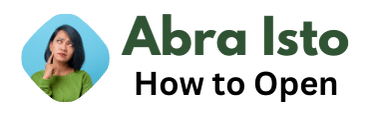Having trouble opening an MP4 file? You’re not alone. Due to the vast range of software available, it can sometimes be a challenge to open certain file types, particularly if you’re not familiar with the file extension. The good news is that there are a few simple steps you can take to overcome your file-opening woes.
First and foremost, it’s essential to determine which application is required to open your MP4 file. MP4 files can typically be opened with a range of media players including VLC Media Player, Windows Media Player, QuickTime Player, and iTunes. However, some may require their own specific software to be installed. By simply doing a quick online search of the file extension and its associated application, you can save yourself a lot of time and frustration.
Contents
- 0.1 Finding the Right Software to Open your MP4 File
- 0.2 Using VLC Media Player to Open MP4 Files
- 0.3 How to Open an MP4 File on Windows 10
- 0.4 Opening MP4 Files on Mac Computers
- 0.5 How to Play MP4 Files on Android Phones and Tablets
- 0.6 Troubleshooting MP4 File Opening Issues
- 1 Converting MP4 Files to Other Formats
Finding the Right Software to Open your MP4 File
If you are having trouble opening an MP4 file, it’s likely due to not having the appropriate software installed on your device. Here are some steps to help you find the right software to open your MP4 file:
- Determine the type of MP4 file you have: Before choosing a software, it’s important to identify the type of MP4 file you have. This can be done by looking at the file extension. If the extension is .mp4, it’s a standard MP4 file. If the extension is .m4a, it’s an audio file. If the extension is .m4v, it’s a video file.
- Use default software: Your computer or mobile device may already have default software that can open MP4 files. For example, Windows Media Player and QuickTime come pre-installed on most devices and can handle standard MP4 files.
- Try VLC Media Player: If your default software cannot open the MP4 file, VLC Media Player is another option worth trying. It’s a free and open-source multimedia player that supports a wide range of file formats, including MP4 files.
- Consider purchasing specialized software: If you frequently deal with MP4 files or have a specific need, you may want to consider purchasing specialized software. There are many options available online, such as Adobe Premiere Pro, CyberLink PowerDirector, and Apple Final Cut Pro.
In conclusion, finding the right software to open your MP4 file can sometimes be a challenge. However, by identifying the type of MP4 file you have, using default software, trying VLC Media Player, or purchasing specialized software, you can usually find a solution that works for you.
Using VLC Media Player to Open MP4 Files
If you’re having trouble opening an MP4 file, VLC Media Player is a great option. It’s a free, open-source media player that can play a wide variety of file types, including MP4s.
Here’s how to use VLC Media Player to open an MP4 file:
- Download and install VLC Media Player from their official website.
- Open VLC Media Player.
- Click “Media” in the toolbar at the top of the screen, and then click “Open File…”
- Use the file explorer window to find the MP4 file you want to open, and click “Open”.
- VLC Media Player should now begin playing the MP4 file.
One of the benefits of using VLC Media Player is its flexibility. It can play MP4s that other media players might struggle with, due to missing codecs or other compatibility issues.
In addition, VLC Media Player offers a range of customization options, such as adjusting video and audio settings, adding subtitles, and even taking screenshots of videos.
Overall, if you’re looking for a reliable and versatile media player to open your MP4 files, VLC Media Player is definitely worth checking out.
How to Open an MP4 File on Windows 10
If you are having trouble opening MP4 files on your Windows 10 computer, don’t worry, you’re not alone. Even though MP4 is a popular file format for videos, sometimes you may encounter a few challenges when opening it on your Windows 10 computer.
Here are a few steps to follow to open an MP4 file on Windows 10:
- Double-Click on the File
- The easiest method to open an MP4 file on Windows 10 is to double-click on it.
- Locate the file on your computer and simply double-click on it. This should automatically open the file in your default video player, which is usually Windows Media Player.
- Use Windows Media Player
- If double-clicking on the file doesn’t work or if you need to change the default player, you can open Windows Media Player and use it to play the MP4 file.
- To open Windows Media Player, click on the start button in the bottom left corner of your screen, type “Windows Media Player” in the search box, and then select the app from the list of results.
- Once you have the app open, go to File > Open and then select the MP4 file you want to open. The video should start playing automatically.
- Install Third-Party Apps
- If the above methods don’t work or if you prefer using a different video player, you can always install a third-party app like VLC Media Player or MPC-HC.
- Both of these free apps are great alternatives to Windows Media Player and can handle a wide range of video formats, including MP4.
- Once you have installed the app, simply open it and go to File > Open and then select the MP4 file you want to open. The video should start playing automatically.
Opening MP4 files on Windows 10 is not difficult when you follow the simple steps outlined above. In case you still face challenges opening the MP4 file on Windows 10, try updating your media player app or installing a codec that supports MP4 files.
Opening MP4 Files on Mac Computers
Opening an MP4 file on a Mac computer is a straightforward process. The MP4 format is commonly used for video and audio files and is supported by many media players on the Mac operating system. Here’s how to open an MP4 file on Mac:
- Using QuickTime Player: This is the default media player for Mac, and it can open MP4 files. Double-click the MP4 file, and it will automatically open in QuickTime Player. You can also right-click on the MP4 file and select “Open with” and then choose QuickTime Player from the list.
- Using VLC Media Player: VLC Media Player is a popular media player that supports a wide range of formats, including MP4. You can download and install VLC Media Player for Mac from the official website. Once installed, double-click the MP4 file, and it will open in VLC Media Player.
- Using iTunes: If you have iTunes installed on your Mac, you can also use it to open and play MP4 files. Simply double-click the MP4 file, and it will open in iTunes. You can also drag and drop the MP4 file into the iTunes library window.
In addition to these three methods, there are other media players available for Mac that can open MP4 files. However, QuickTime Player, VLC Media Player, and iTunes are the most commonly used ones. It’s also worth noting that if you encounter any issues opening an MP4 file, you can try converting it to a different format using a conversion tool. Overall, opening an MP4 file on a Mac is simple and doesn’t require any specialized software.
How to Play MP4 Files on Android Phones and Tablets
Playing MP4 files on Android devices can be done in a few simple steps. Here, I’ll explain how to play MP4 files on Android phones and tablets.
- Download a media player app: Before you can start playing MP4 files, you’ll need to download a media player app that can handle that format. There are many media player apps available for Android devices, some of which are free and some that come at a cost. A popular free option is VLC for Android, which can play just about any type of video file.
- Install the media player app: Once you’ve chosen a media player app, download and install it on your Android device. This process may vary based on the app you choose, but typically involves navigating to the Google Play Store, searching for the app, and tapping “Install”.
- Open the media player app: After you’ve installed the media player app, open it to begin playing your MP4 files. You should be able to navigate to the folder where your MP4 file is saved, tap it to select it, and begin playback.
- Adjust the playback settings: Depending on the media player app you’ve chosen, you may have options to adjust the playback settings to enhance your viewing experience. For example, you might be able to adjust the video quality, turn on closed captioning, or adjust the aspect ratio to fit your device’s screen.
In summary, playing MP4 files on Android phones and tablets is easy with the right media player app. Simply download and install a media player app that can handle the format, open the app, and begin playback. With a few adjustments to the playback settings, you can make sure you’re getting the most out of your video viewing experience.
Troubleshooting MP4 File Opening Issues
If you’re having trouble opening an MP4 file, there are a few troubleshooting steps you can take to try and fix the issue.
Ensure the File is Not Corrupted
First, it’s important to verify that the MP4 file is not corrupted. You can do this by attempting to play the file using a different media player, or by using a media player’s built-in repair function if it has one. Another option is to use a file repair tool specifically designed for MP4 files.
Check for Compatibility Issues
If the MP4 file is not corrupted, the next step is to check for compatibility issues. Some media players may not support certain codecs or file formats. Try playing the MP4 file using a different media player to see if the issue is with your current player. Alternatively, you can convert the MP4 file to a different format that is supported by your media player.
Update or Reinstall Media Player
If the above steps don’t work, it’s possible that your media player is outdated or corrupted. Try updating your media player to the latest version or reinstalling it from scratch. This can sometimes resolve issues with MP4 file playback.
Disable Conflicting Codecs
Finally, if you have multiple media players installed on your computer, it’s possible that they are conflicting with each other. Try disabling any codecs that may be conflicting with your media player or uninstalling any unnecessary media players.
By following these troubleshooting steps, you should be able to resolve most issues with opening MP4 files. If the issue persists, it may be necessary to seek help from a computer technician or IT professional.
Converting MP4 Files to Other Formats
If you want to convert your MP4 files to another format, there are various software and online tools available that you can use. Here are some of the most popular and reliable tools that I recommend:
1. Handbrake
Handbrake is a free and open-source video transcoder that you can use to convert your MP4 files to other formats such as MP3, MPEG-4, and MKV. It supports multiple audio tracks and subtitles, and you can adjust the video quality and size according to your needs. It’s available for Windows, Mac, and Linux.
2. VLC Media Player
Aside from being a popular media player, VLC also has a converting feature built-in. You just need to open VLC, go to Media > Convert/Save, add your MP4 file, choose the output format, and click Start. It’s easy to use and also free.
3. Online-Convert
Online-Convert is a free online tool that you can use to convert your MP4 files to various formats such as AVI, WMV, MOV, and FLV. It can also convert your videos to audio formats like MP3 and AAC. You just need to upload your file, choose the output format, and wait for the conversion to finish. The website also has a lot of conversion settings that you can tweak to ensure the best output quality.
4. Any Video Converter
Any Video Converter is a paid software that you can use to convert your MP4 files to various formats such as AVI, WMV, and MOV. It also has a lot of editing features that you can use to trim, crop, merge, and add effects to your videos. It’s available for Windows and Mac, and there’s also a free version with limited features.
5. Freemake Video Converter
Freemake Video Converter is another free video converter that you can use to convert your MP4 files to other formats like AVI, MP3, and WMV. It has a simple and user-friendly interface, and it also supports batch conversion so you can convert multiple files at once.
Converting your MP4 files to other formats is now easier than ever with the help of these tools. Just choose the one that suits your needs and preferences, and you’ll be able to convert your files in no time.
Benefits of Using Online MP4 File Converters
Converting MP4 files online has become increasingly popular due to its simplicity and efficiency. Here are some benefits of using online MP4 file converters:
- Convenience: One of the biggest benefits of using an online MP4 file converter is convenience. With just a few clicks, users can easily convert their MP4 files anytime, anywhere, without downloading any software or plug-ins.
- Wide range of formats: Online MP4 file converters offer a wide range of formats to convert to, including popular formats like AVI, MOV, WMV, and more. This flexibility allows users to choose the format that best suits their needs.
- Speed: Online MP4 file converters are designed to be fast and efficient, allowing users to convert their files quickly. This is especially useful when dealing with large files, as it can take a long time to convert them using traditional methods.
- Cost-effective: Using an online MP4 file converter is often more cost-effective than purchasing a software program or paying for a professional service. Many online converters offer free conversions, while others charge a small fee for premium features such as higher quality conversions or faster speeds.
- User-friendly: Online MP4 file converters are designed to be user-friendly, with simple and intuitive interfaces that make the conversion process easy to understand and complete.
Overall, online MP4 file converters provide a simple, convenient, and cost-effective solution for converting MP4 files to a wide range of formats. With their fast speeds and user-friendly interfaces, they are an excellent choice for both personal and professional use.
Protecting Your MP4 Files with Passwords
When it comes to managing important files, security is of utmost importance. With the ease of sharing and transferring MP4 files, it’s crucial to keep them secure to prevent unauthorized access or modification. In this section, I’ll discuss how to protect your MP4 files with passwords.
Why Password Protection is Necessary
Password protection ensures that only authorized users have access to the MP4 files. This is especially important when the files contain sensitive videos or information. Password protecting your MP4 files can also help prevent unwanted changes or edits.
How to Password Protect Your MP4 Files
Most video players, including VLC, Windows Media Player, and QuickTime, offer the option to password protect files. Here are the steps you can take to password protect your MP4 files:
- Open the video player of your choice and navigate to the MP4 file that you want to protect.
- Right-click on the file and click on “Properties”.
- Click on the “Security” tab and select “Edit”.
- Click on “Add” and type in the username of the person you want to give access to the file. If the person is not on the list, click on “Locations” and select “Entire Directory”. Then, type in the username.
- Set the permission level to “Read & Execute” or “Read”.
- Click on “Apply” and then “OK”.
- Click on “Encrypt contents to secure data” and then “OK”.
- Enter a strong password and click on “OK” to finish.
Tips for Creating a Strong Password
Creating a strong password is crucial to ensure that your MP4 files are protected. Here are some tips to create a strong password:
- Use a combination of upper and lowercase letters, numbers, and symbols.
- Avoid using easily guessable information like birthdays or pet names.
- Use a password manager to generate and store strong and unique passwords for all your accounts.
Password protection is a simple and effective way to secure your MP4 files. By following these steps, you can ensure that your files remain safe from prying eyes and unwanted edits.
After exploring the various methods for opening an MP4 file, it’s clear that there are several options available depending on the type of device or software you are using. Whether you are using a Windows or Mac computer, a smartphone, or a media player, each platform has its own set of steps and considerations to keep in mind.
As I’ve outlined throughout this article, some of the most common ways to open MP4 files include using a media player like VLC or QuickTime, converting the file to a different format, or using an online file converter. It’s also important to note that some software programs may have their own specific methods for opening MP4 files, so it’s always worth checking their respective user manuals or online forums for advice.
Ultimately, the method you choose to use will depend on your individual needs and preferences. While some may prefer the convenience of using a pre-installed media player, others may opt for the flexibility of a free, online file converter. Regardless of which option you choose, by following the steps outlined in this article, you can be confident in your ability to open MP4 files with ease.
In conclusion, opening an MP4 file may seem daunting at first, but with the right tools and knowledge, it can be a straightforward process. Whether you are a seasoned tech expert or a casual user, there is a method available to suit your needs, and with a little practice, you’ll be opening MP4 files like a pro in no time.